On a typical day, you could require a login and password multiple times a day for multiple functions. You use a login and password to access your computer, another to access your email and another to log in to a website, like Facebook. You log in to your bank account to confirm any transactions. And this is all during your morning cup of coffee. Then when you get work and you have a whole other set of logins and passwords.
Personally, I know I have too many to remember and constantly having to reset passwords can get pretty annoying. And even then, you have to request a temporary password, log in to your email to get the link, then, probably the worst part of it all, trying to think of a new password that no one will guess, that hasn't been used for the last 5 passwords, contains 8-12 characters which must include a capital letter, a number and a symbol. As if that isn't enough, you still have to log in to the website!
I hate to admit it, but there was a time when I had all of my login and password information written on a piece of paper and tucked away "safely" in my wallet. This was until my husband read about an app called 1password.
1password is available on both iOS and Android devices for free, however, there is a pro version that you can purchase for $6.99. The paid version offers more features and if you have or plan to get an Apple Watch, you will need the pro version for it to work on your watch.
You can store all your important information, such as logins and passwords, secure notes and even credit cards. I personally have only used the login and password function on the free version, so far.
So, how does 1password work? First download the app. Seriously, this app will change your life.
So, where do you store that password? When you set up your master password, you can add hints that will automatically pop up if you forget your password. My husband uses the app as well, and we each have the other's master password stored. This is a great idea in the event something happens and we need to access the other person's information.
Now, enter the web address for the site. This is a very helpful feature of this app. If you need to access your account, simply click on the web address and 1password will automatically populate the login and password based on the information you have entered. So, even if you select a random password, you won't have to worry about remembering it. If you login from a computer and need your password, simply click on the password and hit "reveal". It will show you your password.
Once you are done entering login information and save, you can go into the edit field and add notes. I use my notes section to enter any information that i may need at my finger tips, like credit card number, expiration date, or CV code. I've also added account numbers.
Another really great feature of 1password is the ability to share account information. So, if you have an account, like a credit card that you share with someone, you both will have the information stored in the 1password app.
The app syncs across all of your devices, but only when it is connected to your home network, another great security feature.
I would definitely recommend this app to anyone that has just too many logins and passwords to remember. I find having all of my information readily available makes for a seamless workflow.
Do you have any apps that help you run your life that you just can't live without?

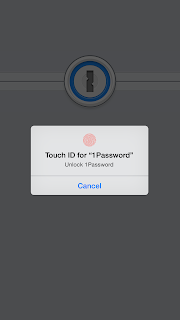

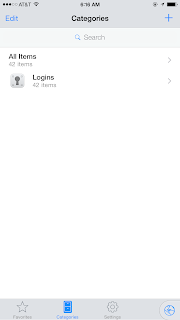
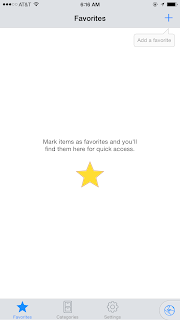








No comments:
Post a Comment